
EaaSI (Emulation as a Service Initiative) is a digital preservation initiative from Yale University that allows users to emulate operating systems and software in the cloud. EaaSI's Ethan Gates has created a special instance for UMaine Digital Curation students and shared the following instructions for testing the system.
Your instructor will email you with credentials for an account shared by your current classmates. Use this to sign in to the EaaSI dashboard.
Once signed in, you can search for and run any combination of operating system and software that is pre-installed on EaaSI. Examples:
WordPerfect was the dominant word processor of its day; emulating this precursor to Microsoft Word offers a sense of how interfaces and other features have changed over time.
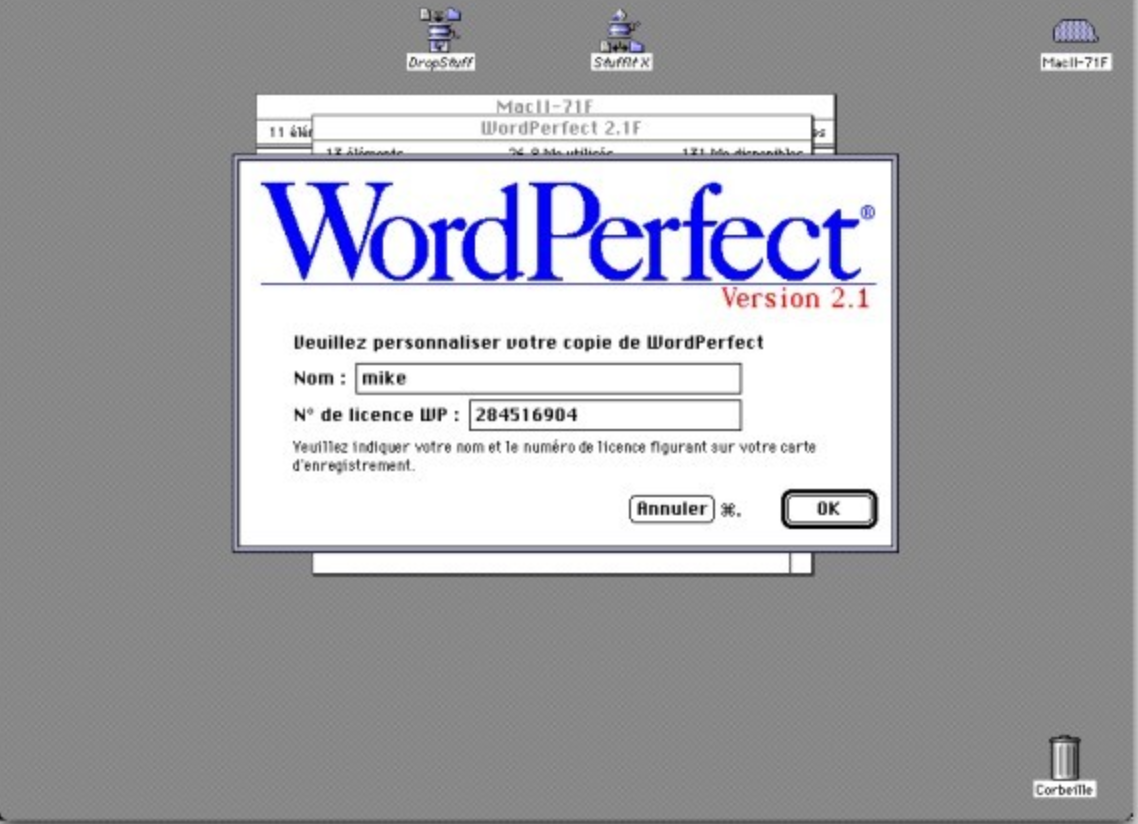
HyperCard was a precursor to the World Wide Web that allowed users to navigate a "stack" of "cards" with graphics and text. HyperCard authors created non-linear works of fiction and nonfiction, some of which are now classics of electronic literature.

If you want to emulate software not already in the system, you can upload it to EaaSI and run it under a particular operating system by following similar steps to the one required for the Hypercard example above.
The EaaSI team would appreciate hearing about your experience using their system and any suggestions you have for them. You can do this via the form linked in the course #reference channel.
EaaSI has a well documented user handbook as well as step-by-step videos on using the system.
This exercise is a resource for the University of Maine's Digital Curation program. For more information, contact ude.eniam@otiloppij.